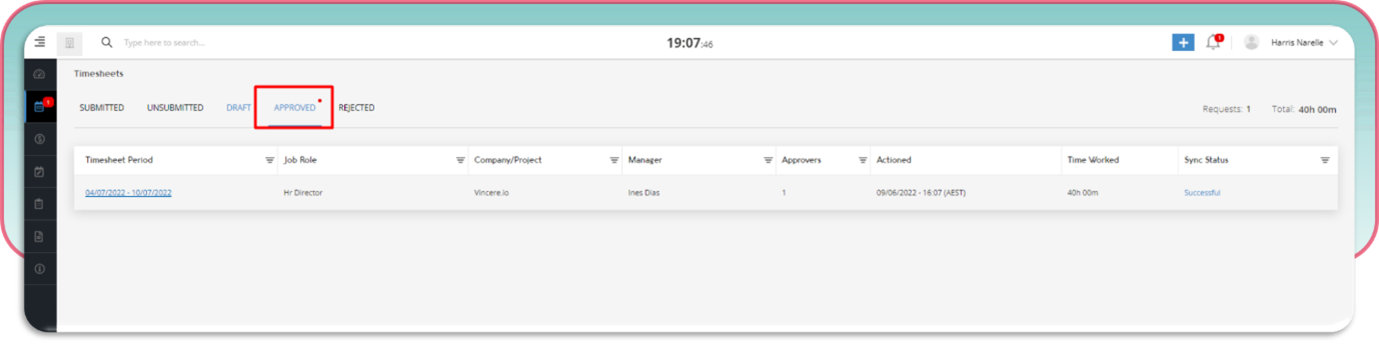How to submit a timesheet on TimeTemp through Xede

At Xede, our timesheet system is an online platform called TimeTemp. You will have received welcome emails to create your login to TimeTemp where you submit and manage your timesheets.
Link: https://app.timetemp.io/
Skip to:
- How to Submit a Timesheet
- View Outstanding Timesheets
- Resubmit a Rejected Timesheet
- View Approved Timesheets
Please note, timesheets are due for submission weekly and paid one week in arrears. Timesheets approved by Weds at 12 noon are paid on Friday morning and by Thursday at 12 noon by 6pm on Friday afternoon.
Submit Timesheets
To submit a timesheet, please follow the steps below:
- Press the add button in the top right-hand corner of your TimeTemp homepage.
- Select Add Timesheet.
- Choose the correct time period, select the checkbox on the left to pick the days worked, and input the hours worked and breaks taken.
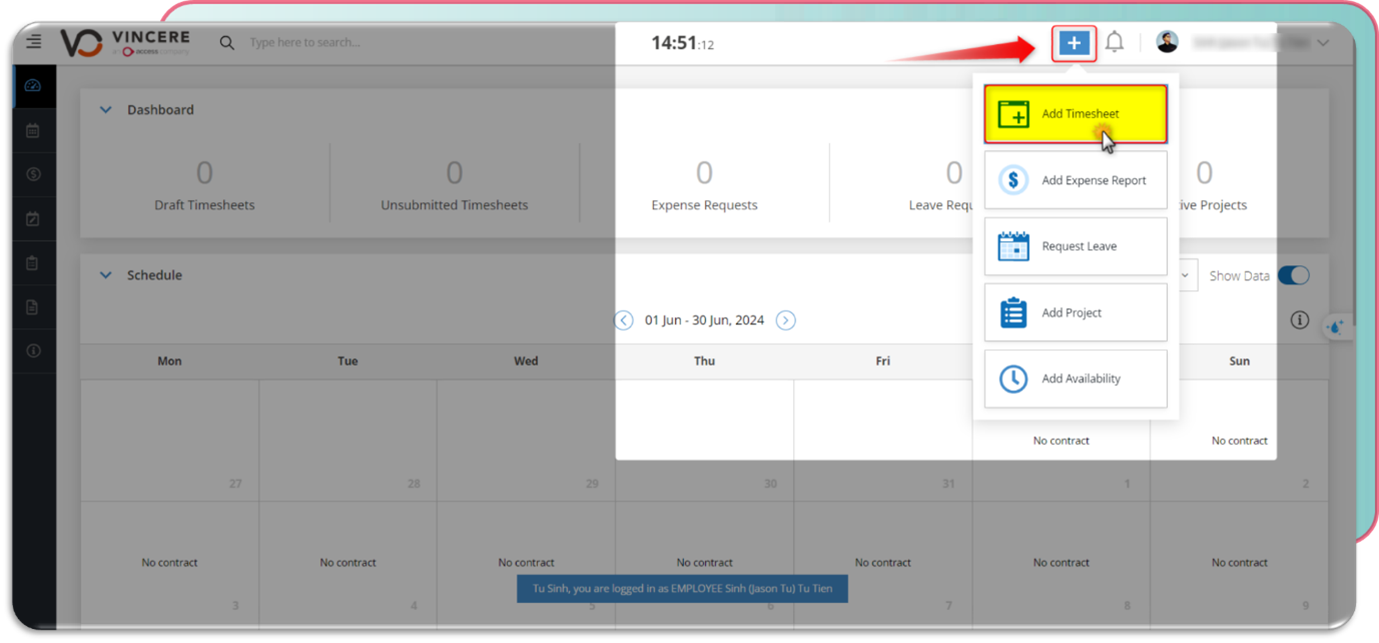
💡 PRO TIP: To save time, you can input the hours for the first day, then press copy to replicate these hours on the other days of the week quickly.
Input any allowances or expenses, attach any necessary documentation, and click Submit. Your timesheet is now on its way to your manager for approval.
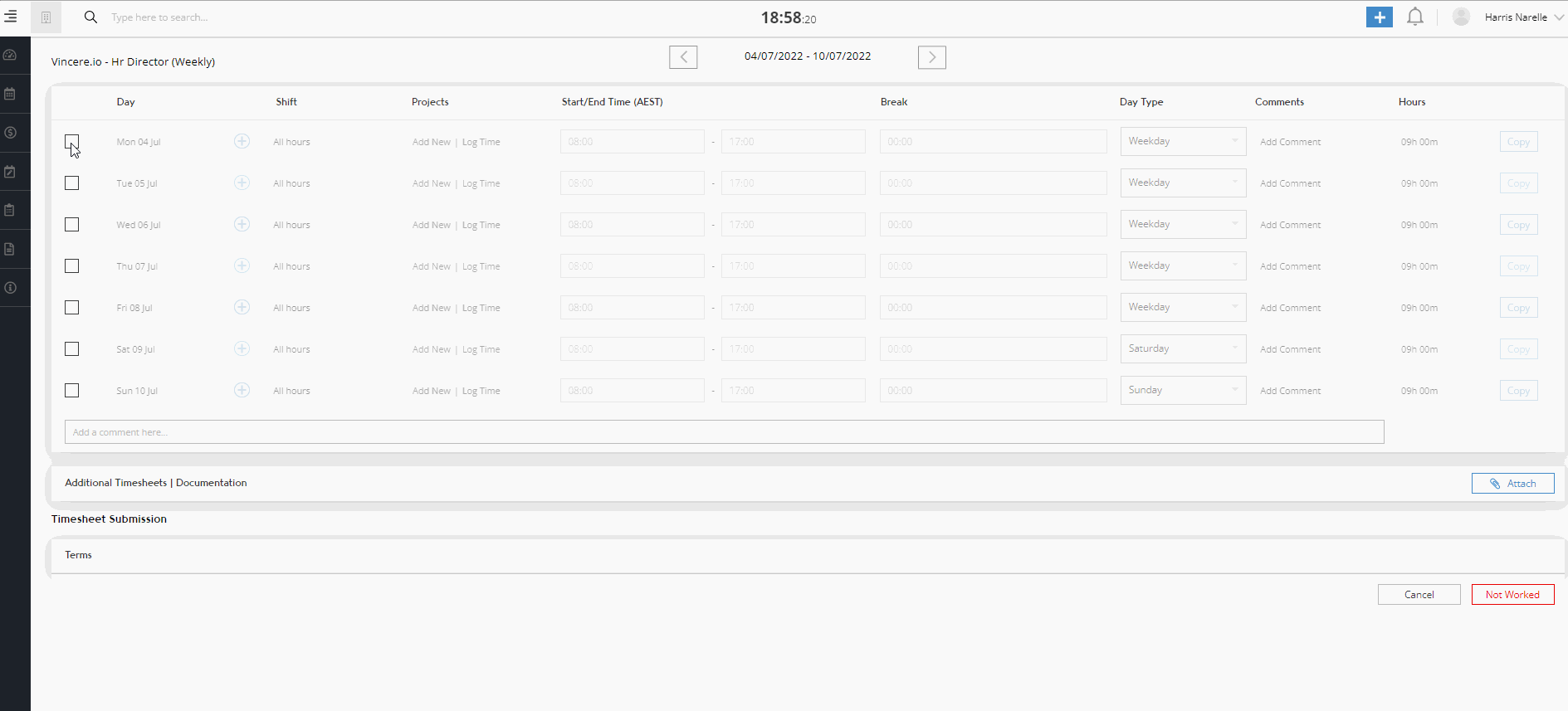
View Outstanding Timesheets
If a timesheet isn’t submitted on time, it will appear in the Unsubmitted Timesheet tab. TimeTemp will send out an email reminder when a timesheet is overdue, reminding you to submit it.
- This can happen weekly, fortnightly, or monthly depending on your company’s process.
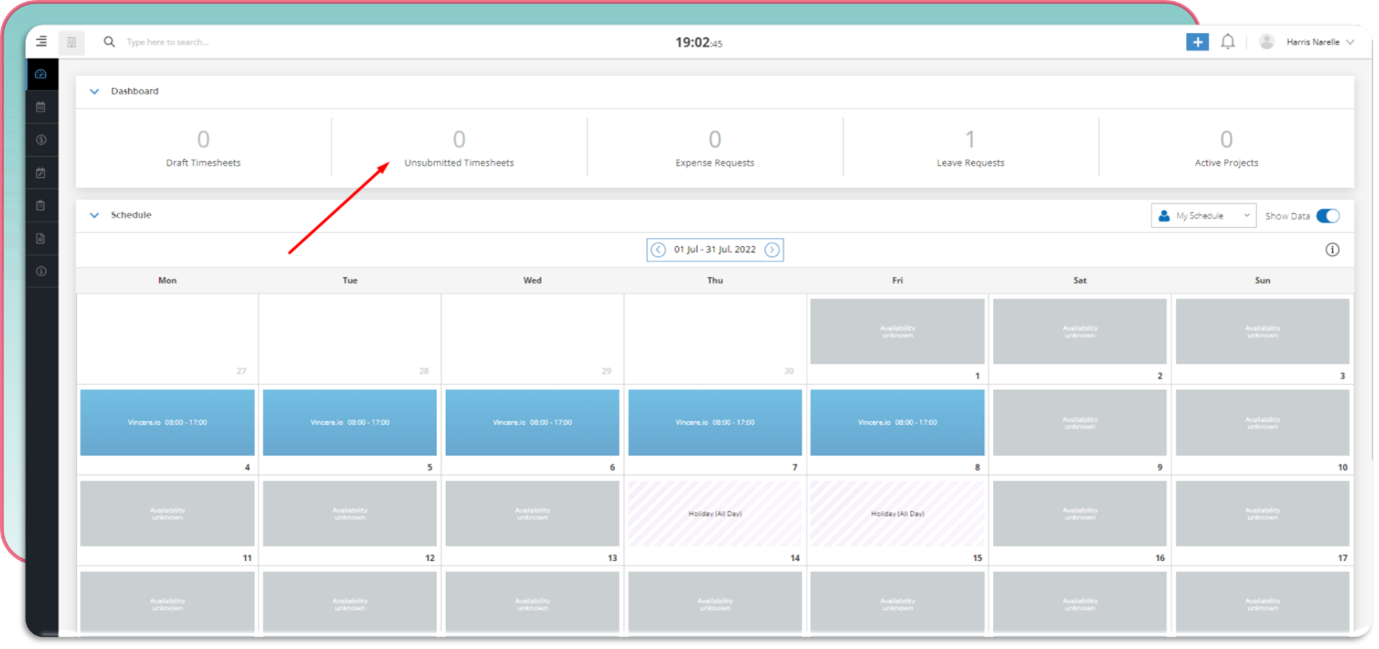
If you’ve downloaded the Pay & Bill App, you’ll get a notification to submit your timesheets as well.
Resubmit Rejected Timesheets
If a timesheet is rejected, you’ll receive notifications via email, and it will appear in the Rejected Timesheet tab.
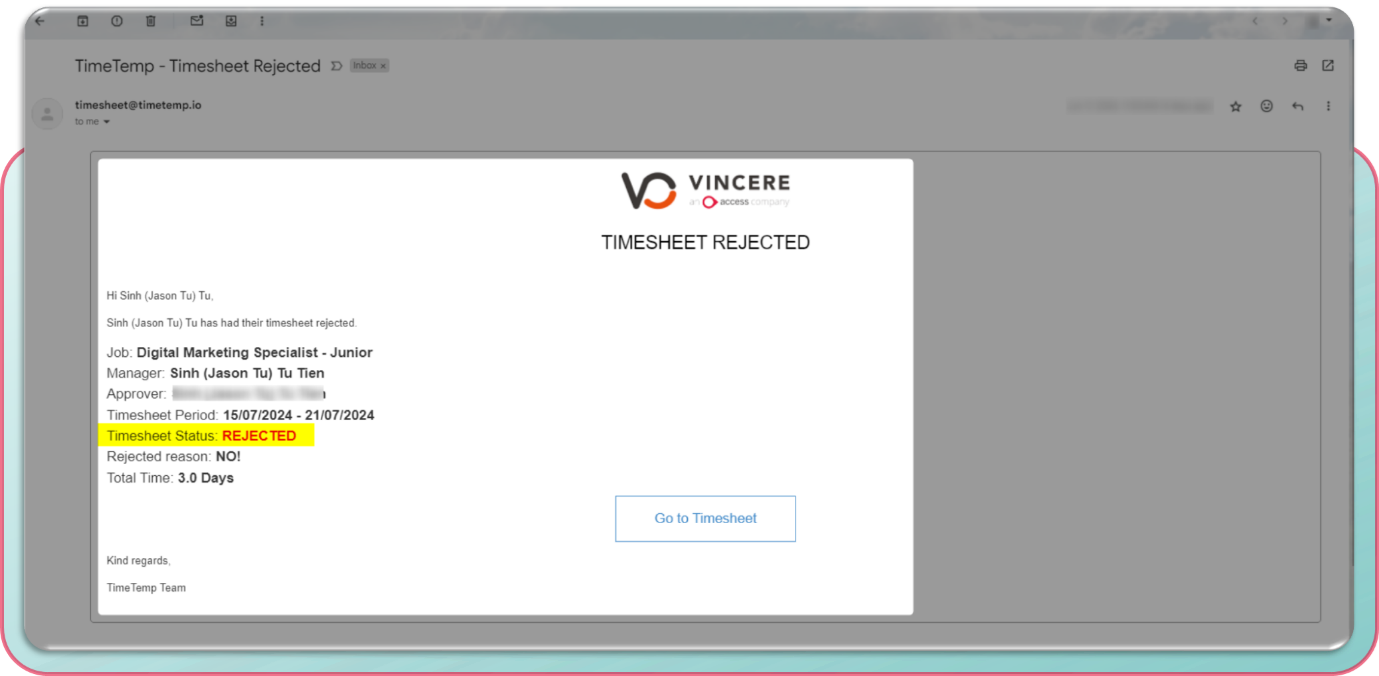
So to resubmit rejected Timesheets, please follow the steps below ⬇️
- Click on the timesheet and go to the Timesheet Activities tab to see the reason for rejection or you can see it via email.
- Press the edit icon in the top right corner, make the necessary amendments, and click Submit.
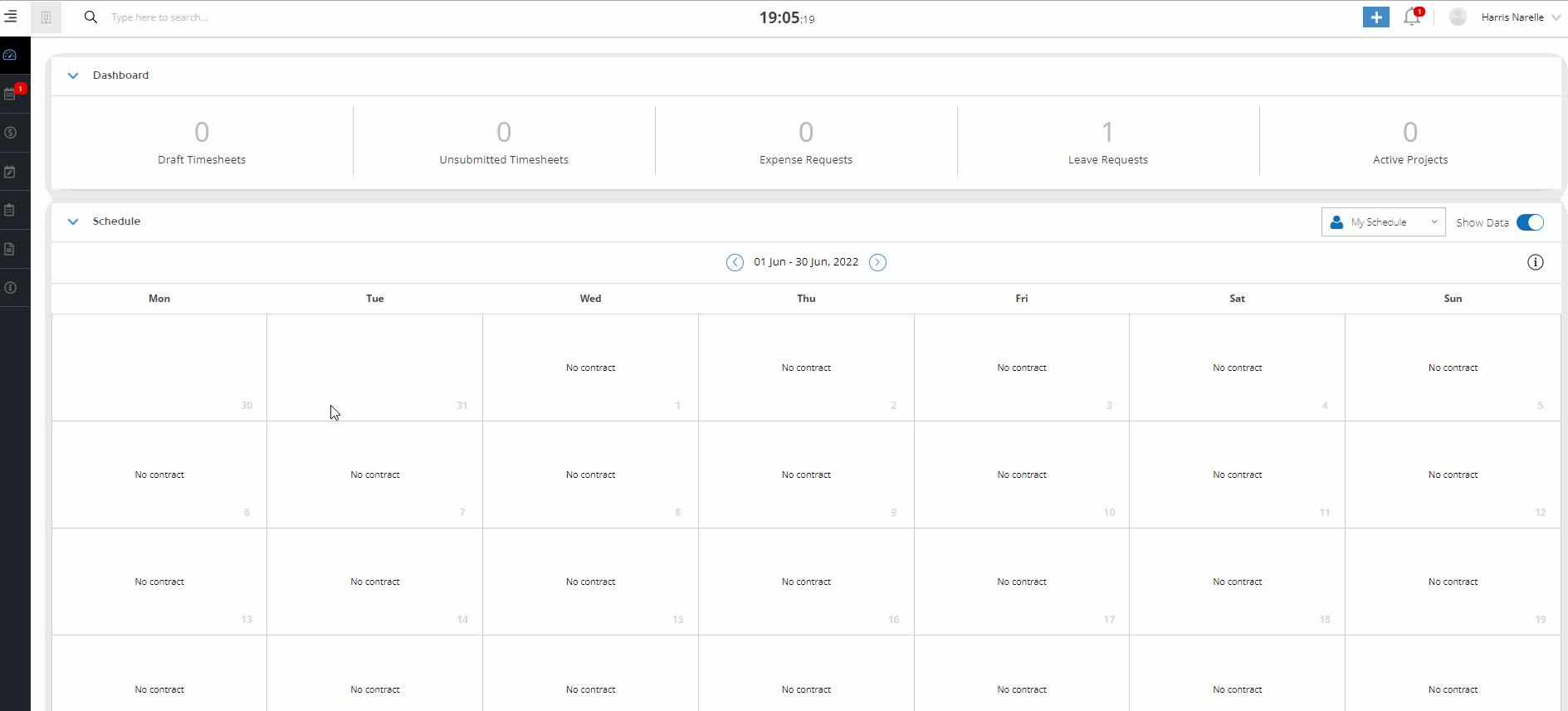
The updated timesheet is now back on its way to the manager for re-approval.
View Approved Timesheets
To view all your approved timesheets:
- Go to Timesheet Activities.
- Select Approved.